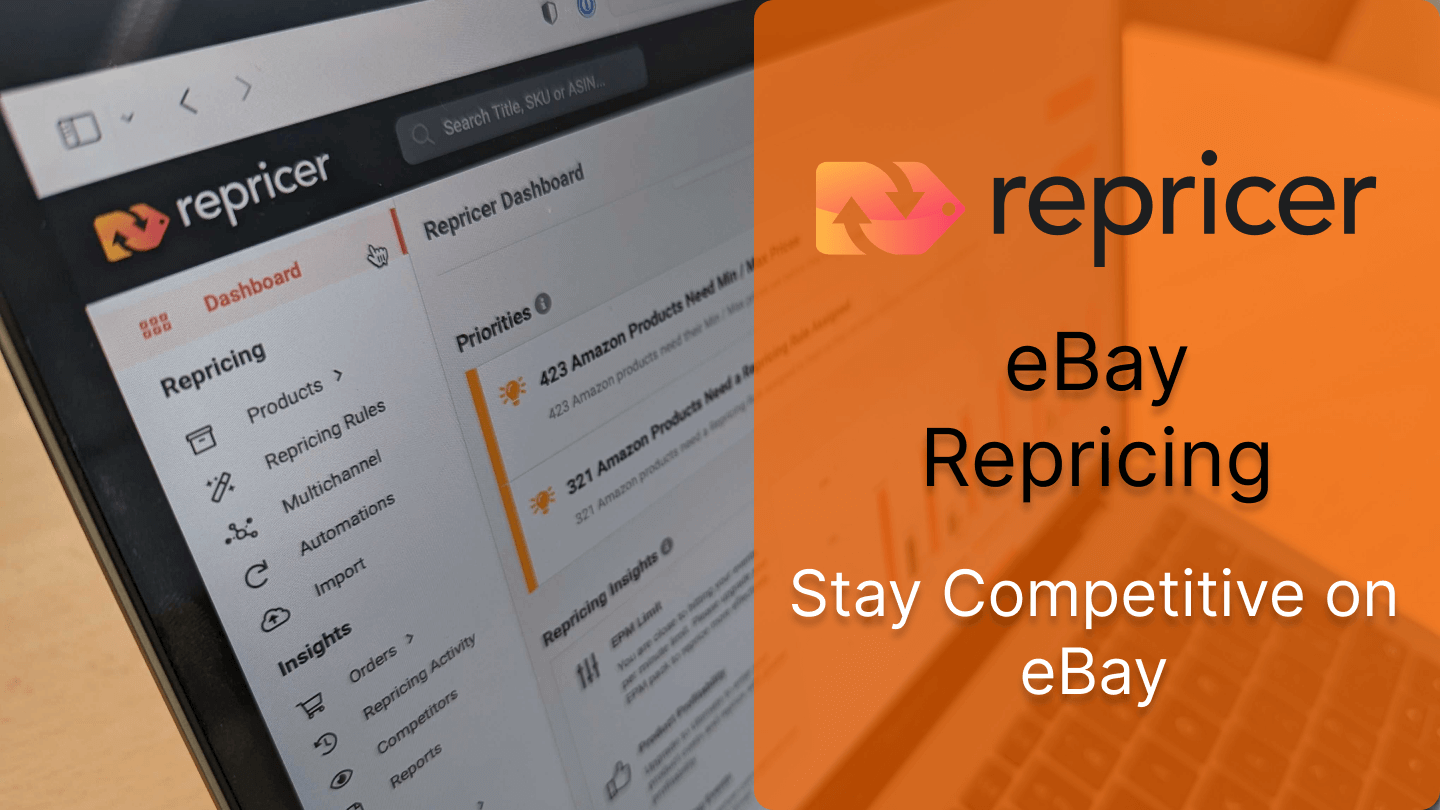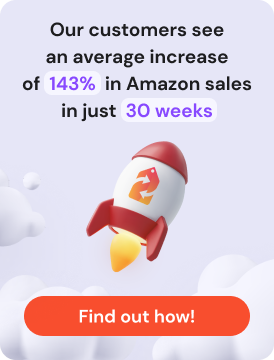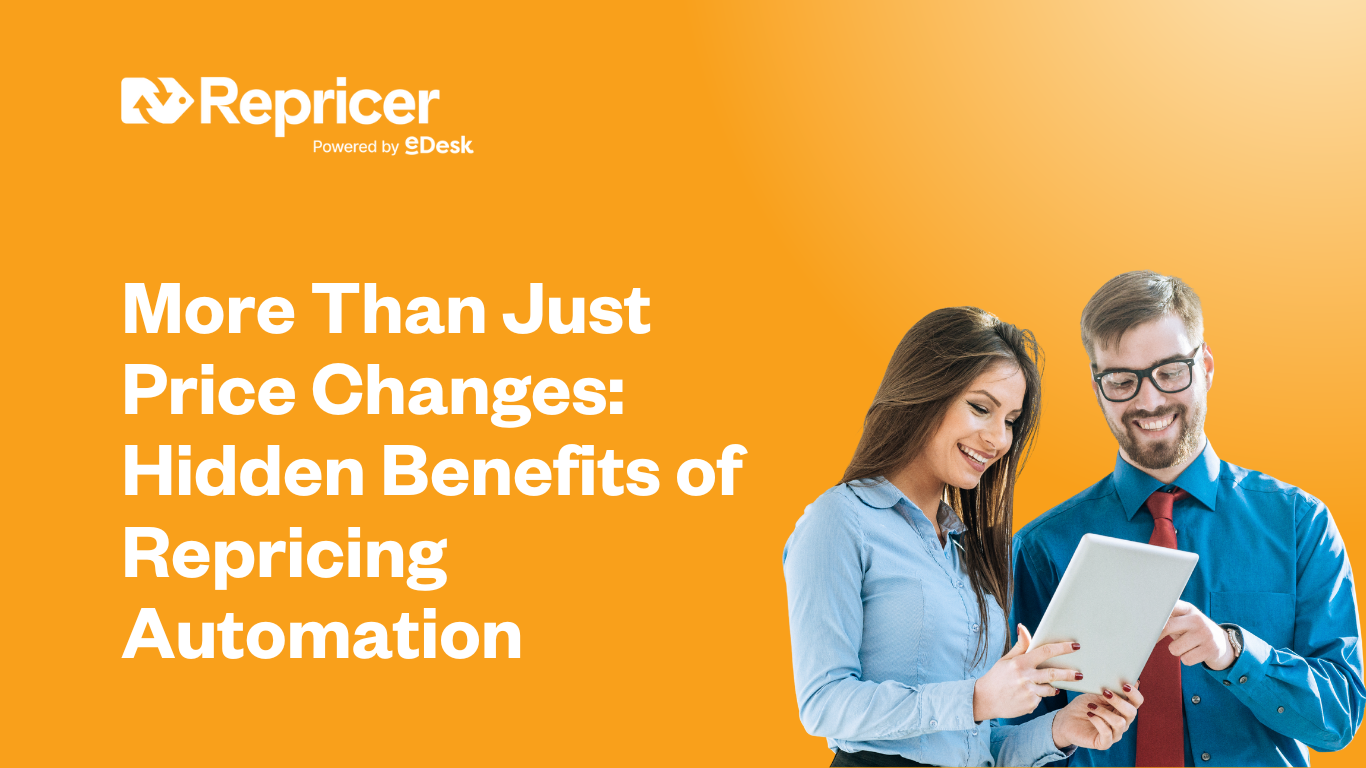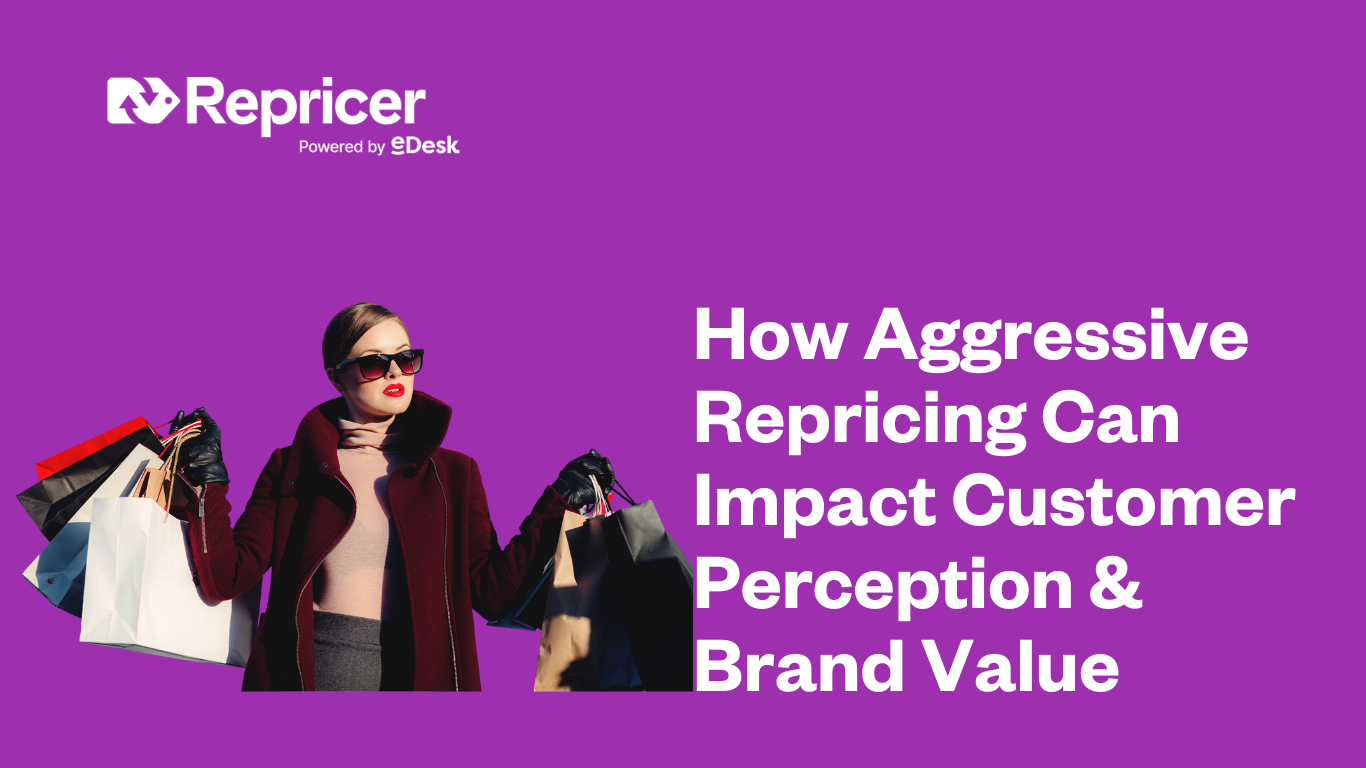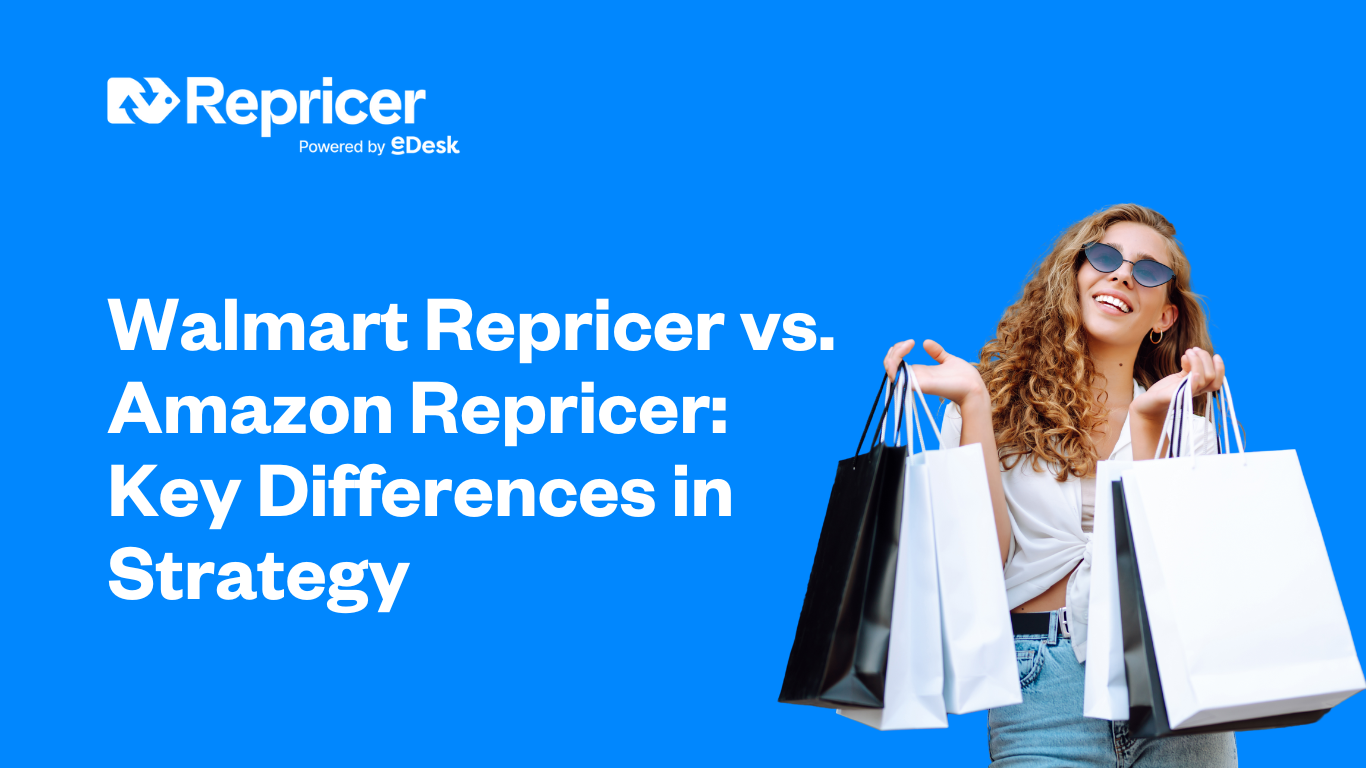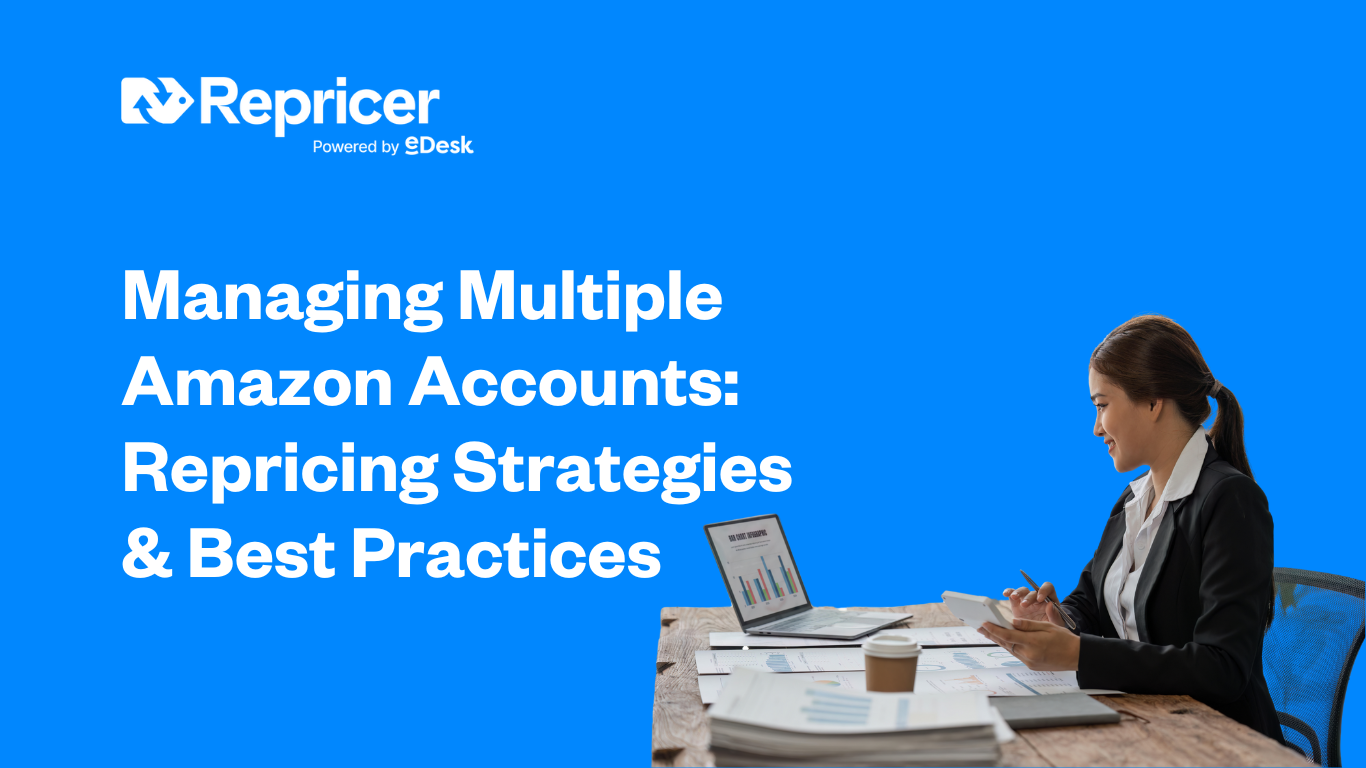En este artículo, vamos a hablar de nuestra integración con eBay y de cómo puede desarrollar una estrategia multicanal de éxito.
Cómo funciona el cambio de precio en eBay
Ahora es definitivamente el momento de lanzarse a la revalorización en eBay, ya que todavía no es muy común, lo que te permitirá obtener una ventaja sobre tu competencia.
Para que tus productos se revaloricen en eBay, es importante que primero les asignes una etiqueta personalizada y te asegures de que tienen uno de los tres códigos de barras adjuntos, como UPC, EAN o ISBN.
Para cambiar el precio, utilizamos tu código de barras y lo comparamos con cualquier otro producto de eBay que comparta el mismo código de barras. Esto nos permite comparar con los demás anuncios de tus competidores, aunque sean anuncios completamente distintos en eBay.
Normas de revisión de precios de eBay
Siempre que crees una regla de cambio de precios para ebay, lo primero que tienes que hacer es determinar cómo te gustaría competir. Para ello
- Ve a Reglas de revisión de precios en la parte izquierda de tu pantalla
- Abre una regla de eBay o crea tu propia regla personalizada
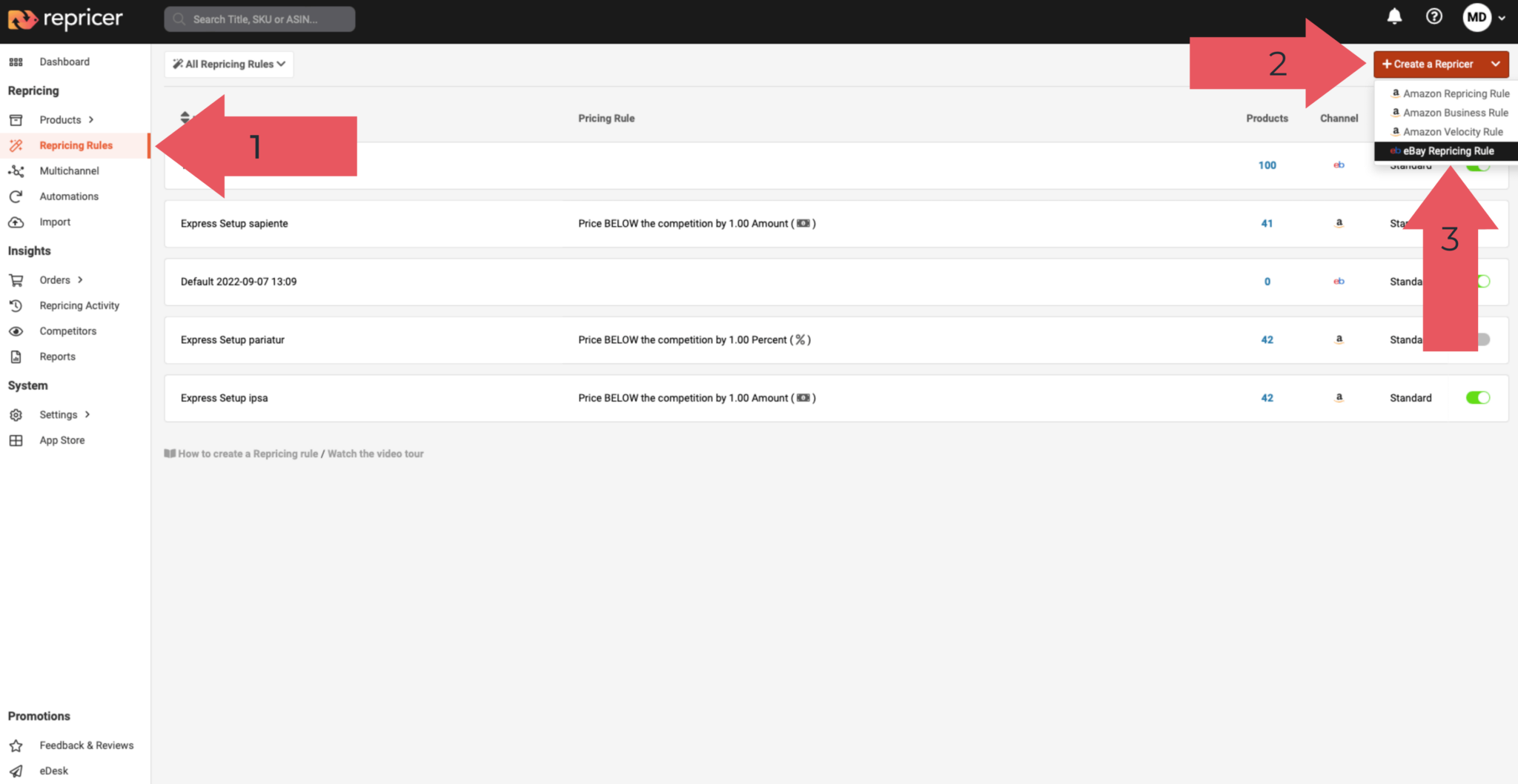
Al igual que con nuestras reglas de reajuste de precios de Amazon, puedes superar, igualar o batir los precios de tus competidores. Sin embargo, lo más habitual es batir a tus competidores por un céntimo.
Lo siguiente que tenemos que hacer es considerar los artículos no catalogados. Como ya hemos dicho, necesitas un código de barras para retarificar un producto, y un producto sin código de barras se considera no catalogado.
Por tanto, para los productos que no están en el catálogo, puede que no quieras aumentar o disminuir sus Precios Mín/Máx, o simplemente puede que no quieras cambiarles el precio en absoluto.
Ajustes Mín/Máx
Hay algunas opciones relacionadas con tus ajustes Mín/Máx, la más común será la primera opción – Asignar manualmente.
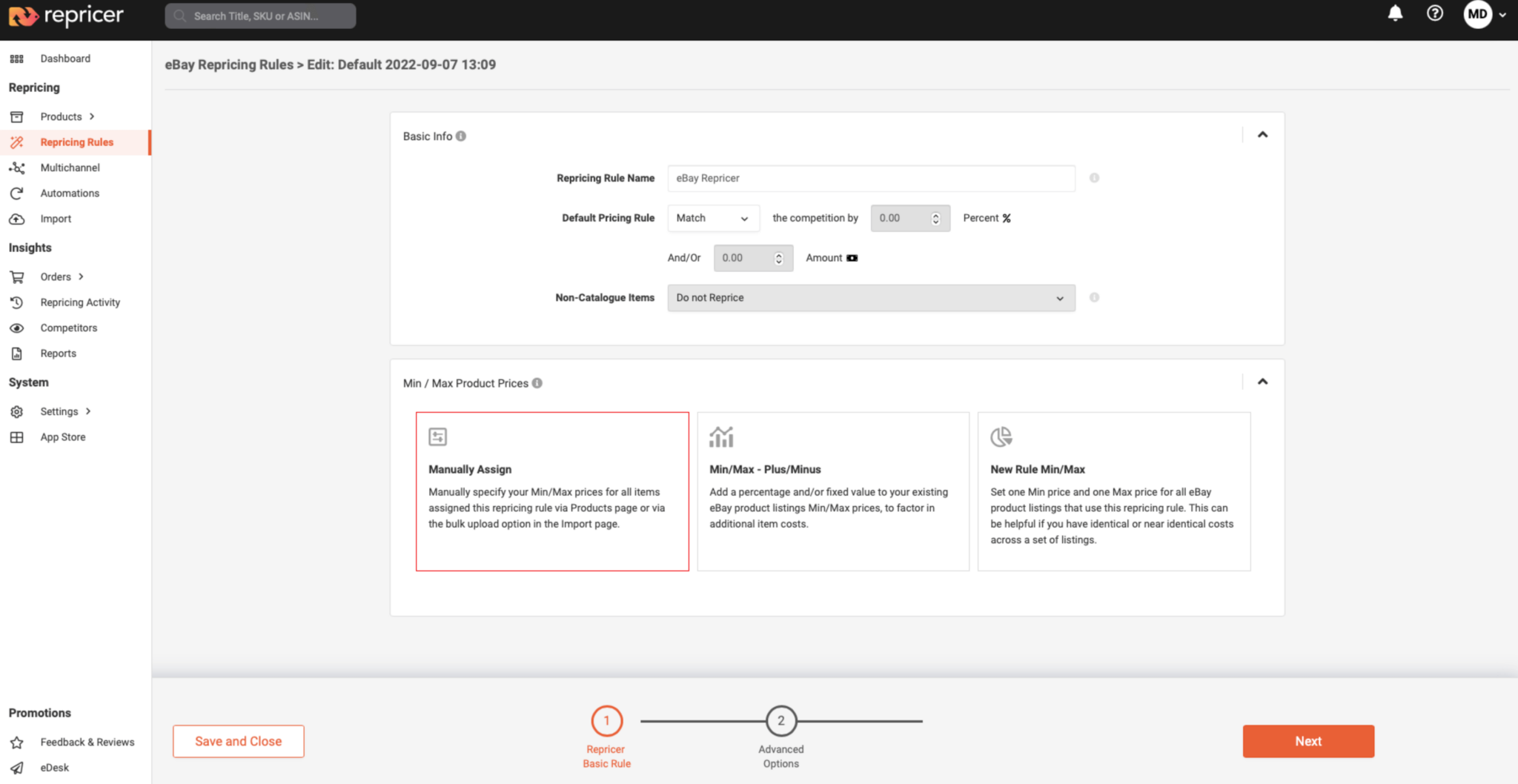
Esto significa básicamente que utilizamos los precios Mín/Máx que pones en el propio producto.
Hay otras dos opciones disponibles:
- Uno que te permite ajustar tu Mín/Máx a nivel de regla
- Otra que te permite establecer un Mín/Máx específico sólo a través de esta regla
Pueden ser útiles en diferentes situaciones, como:
- Quieres tener normas diferentes para mercados diferentes
- Quieres tener reglas diferentes para grupos de productos diferentes
Opciones avanzadas
Exclusiones
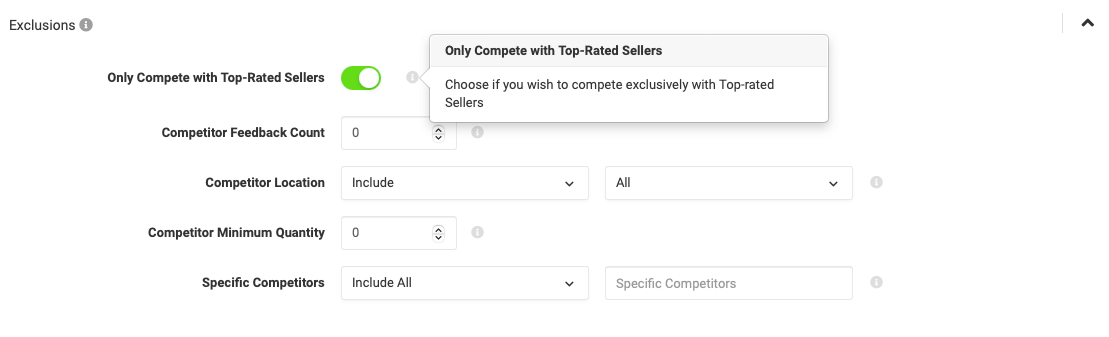
Dentro de Opciones avanzadas, verás nuestra Configuración de exclusión. Esto te permite controlar con quién compites en eBay.
En primer lugar, existe la posibilidad de competir sólo con los vendedores mejor valorados de eBay. Se trata de los mejores vendedores de eBay, que pueden considerarse similares a los vendedores que cumplen los requisitos de la Buy Box de Amazon.
A continuación, puedes excluir vendedores en función de su número de votos, ubicación o incluso por su cantidad de existencias.
Por último, también existe la opción de incluir o excluir a determinados vendedores.
Escenarios
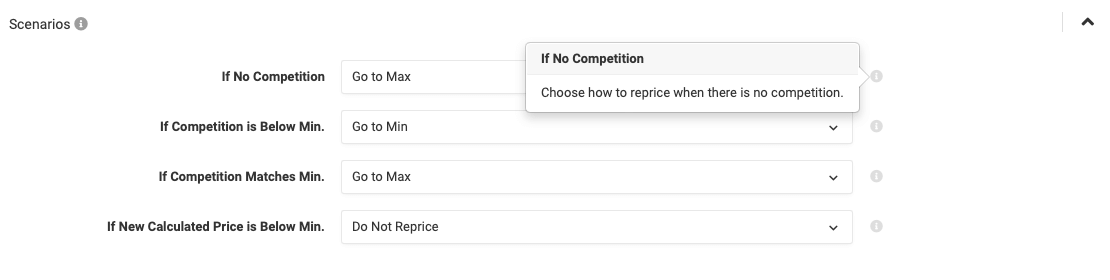
Esta sección te permite determinar qué hacer en una serie de situaciones habituales, como:
- Si no hay competencia
- Si tus competidores están por debajo de tu precio Min
Asigna tu regla de revisión de precios

Hay varias formas de asignar tu regla de retarificación, la principal es desde la Pantalla de Producto. Para ello
- Haz clic en Productos en la parte izquierda
- Navega hasta eBay utilizando el desplegable
Desde aquí puedes Asignar una Regla o Mín/Máx directamente desde esta pantalla. Puedes asignar un producto cada vez o utilizando nuestras Opciones de Edición Masiva.
La forma alternativa de asignar tus reglas es mediante una importación. Mira cómo hacerlo aquí.
Ahora, una vez que tus productos tengan asignados su Mín/Máx y su Regla, empezará a reajustar el precio de inmediato. Una vez que haya reajustado los precios, verás que eres competitivo en muy poco tiempo.
Revisión de los resultados
Para asegurarte de que estás compitiendo eficazmente y de que tus Reglas y Mín/Máx funcionan correctamente. Para ello, tenemos que mirar la Pantalla de Producto.
A primera vista, deberías ver tus resultados en la pantalla. Al hacer clic en un producto, también puedes obtener información adicional sobre tu lista de productos.
Competidores
Puede que también veas la sección Competidores cuando hagas clic en un determinado producto: te mostrará a alguien con quien compites específicamente. Si haces clic en el nombre de su empresa, aparecerá su propia lista.
También verás un pequeño icono directamente a la derecha: si haces clic en él, aparecerá el conjunto completo de competidores que tuvimos en cuenta para la revisión de precios. Esto te permite diseccionar exactamente a quién tuvimos en cuenta cuando buscábamos con quién competir.
Si quieres echar un vistazo al historial de precios más detallado, puedes hacerlo en tus eventos de retarificación. Haz clic en la opción Eventos de revisión de precios, en la parte izquierda de la pantalla, y se incluirán todos los eventos por defecto.
También puedes ver otra información útil sobre tu reajuste de precios, así como obtener detalles de SKU específicas.
Con estas herramientas puedes ver realmente cómo funciona tu herramienta de fijación de precios y te da una idea real de cómo compites en eBay.