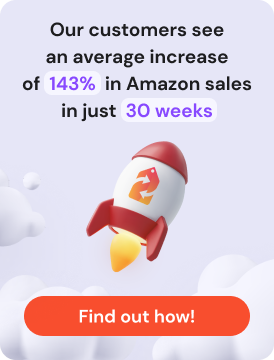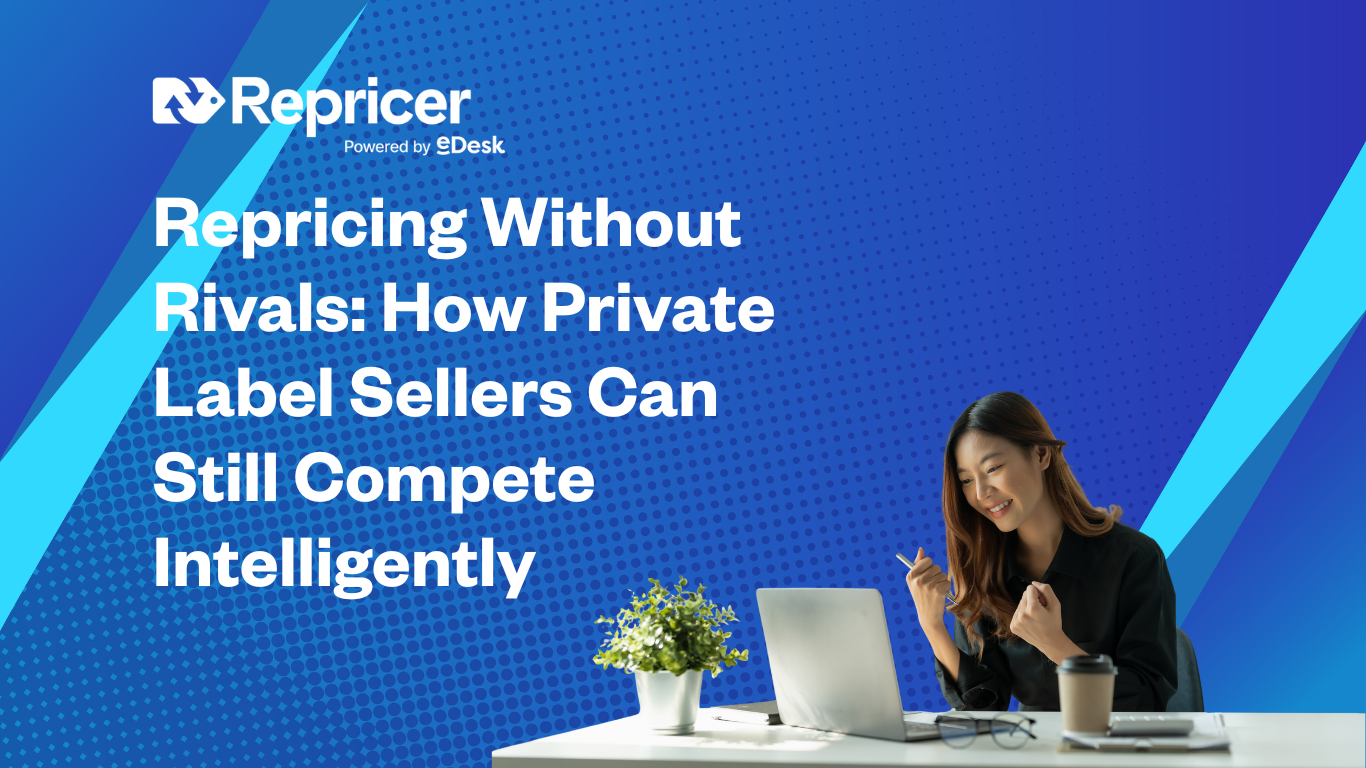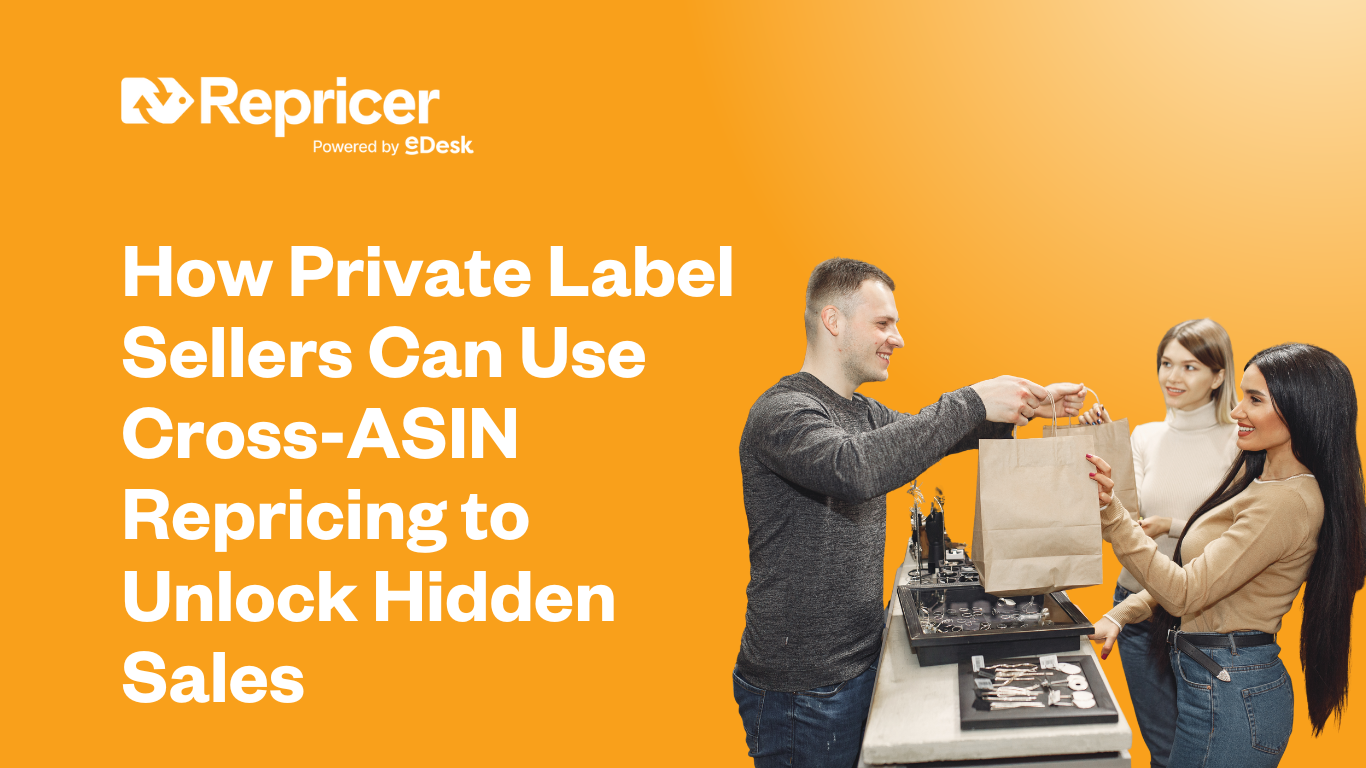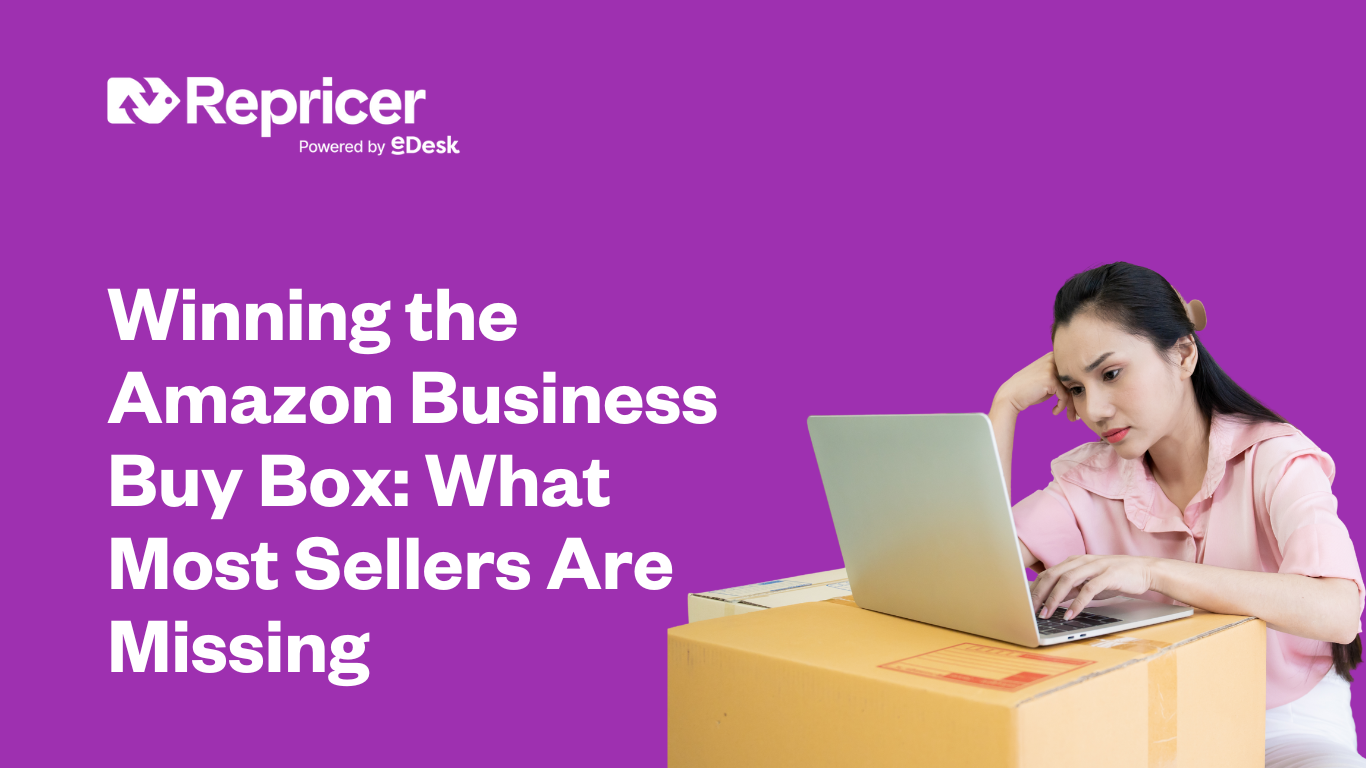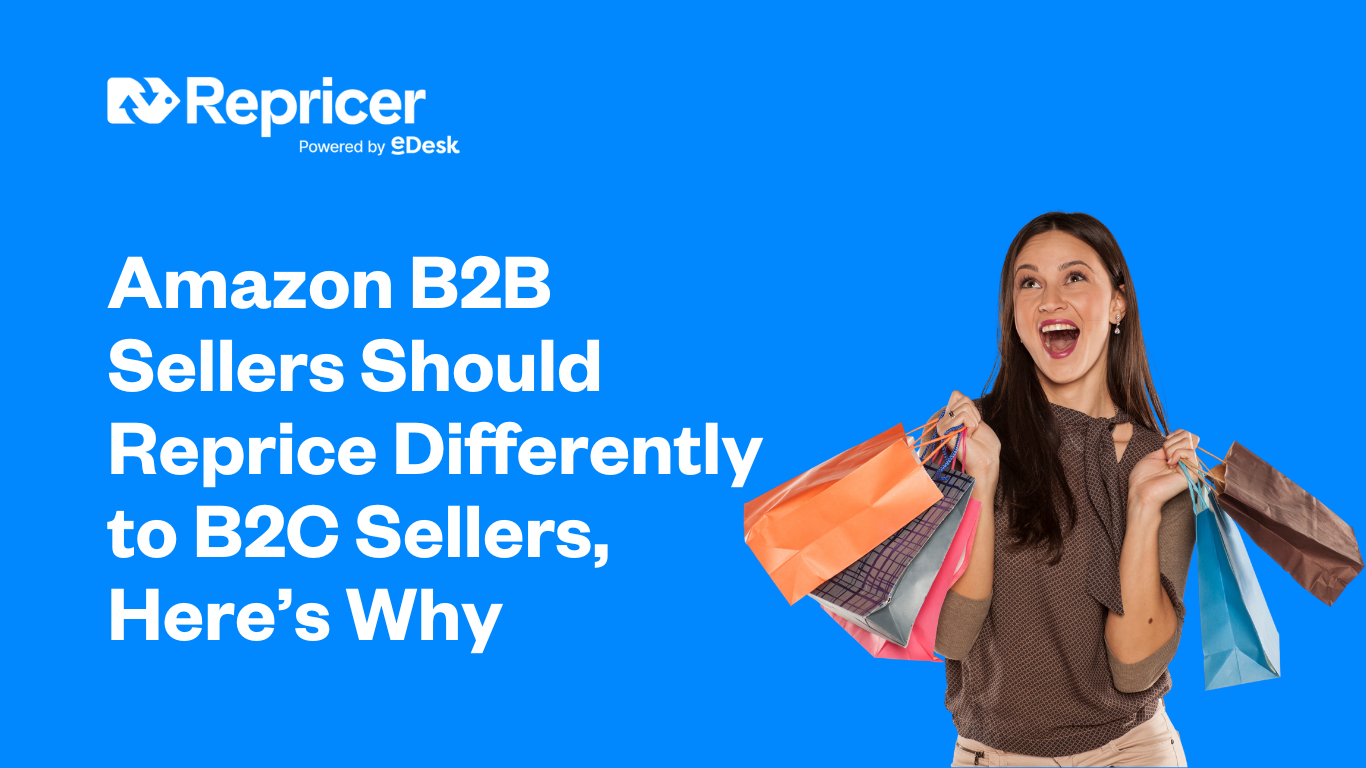L’utilisation d’Amazon FBA (Fulfillment by Amazon) a ses avantages et si vous envisagez de devenir un vendeur FBA, l’une des choses que vous devez savoir est de créer un plan d’expédition. Si Amazon se charge de l’expédition de vos produits à vos clients, c’est à vous qu’il incombe d’envoyer vos produits aux centres de traitement des commandes d’Amazon (Fulfillment Centers, FC).
Amazon a des exigences et des politiques sur la façon dont les vendeurs expédient leurs produits vers leurs entrepôts, l’une d’entre elles étant la création d’un plan d’expédition. Si vous cherchez à savoir de quoi il s’agit et comment en créer un, vous êtes au bon endroit.
Pourquoi un plan d’expédition est-il nécessaire ?
Un plan d’expédition Amazon est le plan proposé pour répartir l’inventaire des vendeurs FBA entre les FC d’Amazon. Un plan d’expédition contient les informations suivantes :
- Les produits que vous enverrez à Amazon
- La quantité de chaque article
- Le mode d’expédition
- Les détails de votre transporteur, les dimensions de la boîte, le poids et la date.
Il est nécessaire de créer un plan d’expédition pour informer les CF des articles qu’ils sont sur le point de recevoir de votre part et de leur provenance. Vous pouvez créer un plan d’expédition dans votre Seller Central. Il est important de suivre les directives d’Amazon concernant la création d’un plan d’expédition et l’emballage correct de vos produits afin d’éviter tout problème.
Comment créer un plan d’expédition

Voici un guide étape par étape sur la façon de créer un plan d’expédition à l’aide de la nouvelle interface d’Amazon.
- Connectez-vous à votre Seller Central, puis allez dans Inventaire.
- Cliquez sur Gérer l’envoi FBA, puis sur Envoyer à Amazon.
- Vous verrez alors tous les produits qui sont actuellement dans le catalogue de votre compte.
- Cliquez sur tous les produits que vous souhaitez expédier. Définissez ensuite la taille du carton, les dimensions et le poids, le nombre d’unités, puis cliquez sur Prêt à emballer. Vous pouvez également ajouter d’autres articles.
- Cliquez sur Emballer des unités individuelles. Le système vous demandera des informations sur l’emballage. Deux options s’offrent à vous : Tout rentrera dans une seule boîte et Plusieurs boîtes seront nécessaires. La plupart des vendeurs de marques de distributeur n’expédient qu’un seul article par boîte. Mais les grossistes ont tendance à mélanger les articles pour économiser sur les frais d’expédition. Supposons que l’article tienne dans un seul carton. Sélectionnez donc Tout tiendra dans un seul carton, puis cliquez sur Confirmer.
- Après avoir cliqué sur Confirmer, il vous sera demandé de fournir les détails nécessaires, tels que les dimensions et le poids de la boîte, puis de cliquer sur Confirmer les informations d’emballage.
- Attendez qu’Amazon valide les informations, puis il vous demandera peut-être la date d’expédition, indiquez simplement la date souhaitée.
- Ensuite, il vous sera demandé d’indiquer le mode d’expédition, par exemple s’il s’agit d’une livraison de petits colis ou d’un chargement inférieur à un camion.
- Ensuite, vous devez choisir le transporteur. Vous pouvez choisir votre transporteur dans le menu déroulant. Une fois que vous avez choisi un transporteur, s’il s’agit d’un transporteur partenaire d’Amazon, le prix s’affiche. Si vous choisissez Autre et que vous expédiez les produits vous-même, il n’y aura pas de frais.
- Après avoir choisi le transporteur, cliquez sur Accepter les frais et Confirmer l’ expédition.
- Il vous permettra ensuite d’imprimer les étiquettes. Si le colis est expédié depuis la Chine, les étiquettes seront envoyées au transitaire qui les collera sur le carton lui-même.
- Vous pouvez modifier le nom de l’expédition. J’utilise généralement le nom du produit, le nombre d’unités et la méthode d’expédition pour que ce soit plus facile à comprendre et à gérer.
- Dans la file d’attente de l’expédition, vous devez mettre à jour le numéro de suivi dès qu’il est disponible.
- Une fois que vous l’aurez imprimé, il sera marqué comme expédié, puis vous verrez les étapes à suivre sous la rubrique » Prochaines étapes ». L’une des instructions consiste à aller sur Suivi de l’envoi, à cliquer dessus et à fournir le numéro de suivi, puis à cliquer sur Sauvegarder.
Veillez à lire et à respecter les exigences d’Amazon FBA en matière d’emballage afin d’éviter les retards et les problèmes.
Ce qu’il faut retenir lors de l’élaboration d’un plan d’expédition
Voici quelques rappels importants lors de la création d’un plan d’expédition Amazon.
- Vous ne pouvez rechercher que les stocks qui ont été précédemment définis comme FBA sous Rechercher mon stock.
- Si vous envoyez des produits similaires à l’avenir, il est possible de dupliquer un plan que vous avez créé précédemment et d’y apporter des modifications.
- Une fois qu’un envoi est approuvé, il ne peut plus être supprimé.
- Toutes les listes FBM que vous avez pu avoir par le passé deviendront inactives lorsque votre envoi sera approuvé.
- Vous ne pouvez annuler les livraisons de petits colis que dans un délai de 24 heures.
- Pour les livraisons en chargements partiels (LTL) et en chargements complets (Full Truckload), l’annulation ne peut se faire que dans l’heure qui suit l’introduction de la demande d’envoi.
Avantages de l’expédition FBA
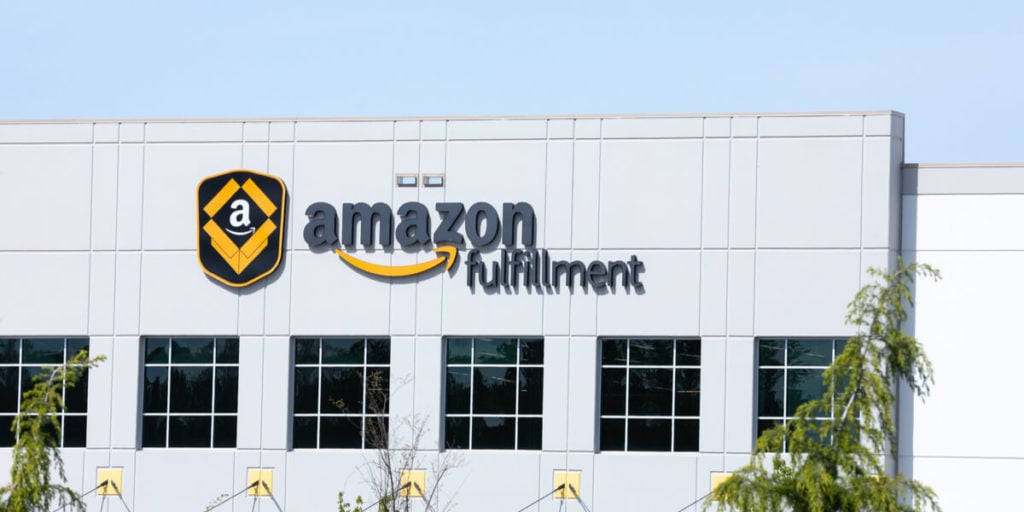
Voici quelques-uns des avantages de l’utilisation de FBA pour votre activité sur Amazon.
Prime Shipping
Amazon a un meilleur contrôle sur la vitesse et le délai d’expédition des articles FBA. C’est pourquoi la plupart des clients Prime privilégient également les articles FBA. Lorsque vous vendez des produits par le biais de l’expédition FBA, Amazon classera vos produits au-dessus de ceux de vos concurrents, qui sont des articles FBM.
De grandes économies sur les transporteurs
Lorsque vous utilisez le service FBA, vous pouvez profiter des transporteurs partenaires d’Amazon. Lorsque vous expédiez des palettes et des boîtes en utilisant les transporteurs partenaires ou même les transporteurs d’Amazon, vous pouvez réaliser d’importantes économies sur l’expédition de petits colis et le fret.
Gagnez du temps
Lorsque vous utilisez le service FBA, Amazon se charge de la plupart des tâches pour vous, en particulier de la partie logistique. Ainsi, au lieu d’emballer et d’envoyer vous-même les commandes à vos clients, Amazon le fera pour vous. Cela vous permet de gagner du temps et de vous occuper d’autres aspects importants de votre activité sur Amazon, tels que la recherche de produits, la création de vos listes, la gestion de vos annonces, etc. Cela signifie également que vous pouvez commencer à obtenir des ventes en peu de temps.
Commodité
Le plus grand avantage de l’utilisation d’Amazon FBA est la facilité avec laquelle vous pouvez gérer votre activité sur Amazon. Amazon s’occupe de presque tout pour vous. Depuis le stockage de votre inventaire, le traitement des commandes, l’emballage et l’expédition de vos commandes, jusqu’au service clientèle.
Plus d’espace de stockage
En tant que vendeur FBA, vous n’avez plus à vous soucier de l’espace de stockage puisqu’Amazon s’en charge pour vous. Tout ce que vous avez à faire, c’est d’envoyer votre inventaire à Amazon, qui se chargera de conserver vos produits en toute sécurité. Vous n’avez pas besoin de louer un entrepôt ou d’aménager une pièce de votre maison pour stocker vos produits.
En outre, il vous sera plus facile de gérer vos stocks grâce au système de gestion des stocks d’Amazon. Vous pouvez facilement suivre votre inventaire et contrôler les produits qui se vendent lentement.
Gestion de la clientèle
La gestion des clients peut prendre beaucoup de temps. La gestion des commandes, les réponses aux questions des clients et la gestion des retours et des remboursements sont toutes prises en charge par un représentant du service clientèle d’Amazon.
Les clients peuvent contacter Amazon à tout moment de la journée. Ils peuvent être facilement contactés par chat, téléphone et e-mail 24 heures sur 24 et 7 jours sur 7. Cela signifie qu’à chaque fois que vos clients ont besoin d’aide, un représentant d’Amazon peut s’occuper d’eux immédiatement.
Comment rouvrir un plan d’expédition après la fermeture automatique de 90 jours ?
En décembre 2020, Amazon a informé les vendeurs d’une mise à jour selon laquelle toutes les expéditions FBA seront clôturées après 90 jours. Cette mesure vise à minimiser les retards d’expédition et à leur permettre de recevoir les stocks de manière plus efficace. Ainsi, si vous avez créé l’expédition et qu’elle n’a pas été reçue par Amazon après 90 jours, Amazon la fermera automatiquement.
L’un de mes propres envois a été retardé de plus de 90 jours, si bien qu’Amazon l’a automatiquement fermé. Je craignais qu’il ne cause des problèmes une fois arrivé au centre d’exécution des commandes. Si vous êtes dans ce cas, voici ce que vous pouvez faire pour rouvrir une expédition en raison du délai de fermeture de 90 jours.
- Depuis votre compte vendeur Amazon, accédez à la rubrique Aide.
- Sous cette rubrique, vous verrez la mention » Besoin d’aide supplémentaire », puis vous cliquerez sur » Obtenir de l’aide ».
- Cliquez sur Vendre sur Amazon et recherchez votre sujet.
- Dans le menu, faites défiler vers le bas et allez à Fulfillment by Amazon, puis sélectionnez Investigate other FBA Issues (Enquêter sur d’autres problèmes FBA). À partir de là, des options vous sont proposées concernant le problème pour lequel vous avez besoin d’aide, il vous suffit de choisir Sélectionner d’autres problèmes FBA.
- Il vous sera demandé de décrire votre problème, par exemple, étant donné que mon envoi a été retardé, je leur demande de le rouvrir. Vous pouvez utiliser le modèle ci-dessous ou créer votre propre modèle. Cliquez sur Continuer. « En raison de retards, notre envoi xxx (saisissez l’identifiant de l’envoi) a été fermé. Est-il possible de le faire rouvrir ? »
- Ensuite, il vous sera demandé de choisir ce qui décrit le mieux votre problème. Il vous suffit de cliquer sur Mon problème ne figure pas dans la liste.
- Après avoir cliqué sur ce lien, vous aurez le choix d’une méthode de contact : E-mail ou téléphone. Dans ce cas, nous aimerions qu’Amazon nous appelle. Cliquez donc sur Téléphone et entrez votre numéro de téléphone, puis cliquez sur Appelez-moi maintenant.
- Attendez quelques secondes et Amazon vous contactera. Une fois que vous avez été mis en relation avec un agent Amazon. Décrivez votre problème, et soyez amical et poli lorsque vous parlez à l’agent.
Comment j’ai réussi à rouvrir un envoi
Au cours de l’appel, l’agent vérifie votre envoi et vous informe qu’il a été fermé en raison du délai de 90 jours et qu’il ne sera pas possible de le rouvrir, mais que l’entrepôt recevra quand même votre envoi.
Comme vous souhaitez rouvrir l’envoi pour éviter tout problème, je leur ai dit que j’avais un ami qui avait eu le même problème et qu’un agent avait pu rouvrir l’envoi. J’ai ensuite demandé à l’agent s’il pouvait le faire pour moi aussi. Là encore, la plupart des agents s’excusent et expliquent qu’en raison des règles d’Amazon, ils ne peuvent plus rouvrir l’envoi.
Si vous estimez qu’il n’y a rien à faire pour les convaincre, remerciez-les et mettez fin à l’appel.
Répétez le processus jusqu’à ce que vous parveniez à convaincre un agent de votre problème. Il m’a fallu une douzaine de fois pour obtenir la réouverture de ce dossier. Le dernier agent à qui j’ai discuté m’a posé beaucoup de questions, comme la provenance de l’envoi, le service de messagerie que j’avais utilisé, etc. J’ai simplement répondu à toutes les questions.
Finalement, elle m’a dit que de son côté, elle ne pouvait pas rouvrir le dossier mais qu’elle avait tout noté et qu’elle me transférerait à quelqu’un qui pourrait éventuellement m’aider.
Elle m’a transféré à un autre agent et je lui ai expliqué le même problème. Elle a confirmé l’identification de l’envoi et m’a demandé de patienter quelques minutes avant de tenter de rouvrir l’envoi.
Après quelques minutes, elle est revenue et m’a demandé si je pouvais vérifier l’envoi. J’y suis allé et j’ai cherché l’identifiant de l’envoi, et j’ai vu que le statut était à nouveau ouvert.
Grâce à ma persévérance, j’ai pu obtenir la réouverture du dossier. Bien qu’il m’ait fallu 12 appels ou environ deux heures pour obtenir la réouverture de l’envoi, cela en valait la peine.
Conseils sur la gestion des envois
Voici quelques conseils sur la gestion des envois Amazon afin d’éviter les erreurs et les problèmes en cours de route.
- Prenez l’habitude de consulter le résumé des performances des envois entrants. Il s’agit d’un rapport sur vos performances en matière d’envois entrants. Il est important de surveiller le résumé pour voir s’il y a des problèmes. En effet, s’il y en a, ils peuvent vous empêcher d’envoyer des stocks à Amazon.
- Vous pouvez définir à l’avance la taille du carton, les dimensions, le poids et le nombre d’unités, car il s’agit souvent des mêmes. Vous éviterez ainsi des erreurs à l’avenir et gagnerez beaucoup de temps.
- Veillez à envoyer vos produits aux entrepôts désignés par Amazon pour votre plan d’expédition. Si vous n’expédiez pas vos produits aux endroits indiqués dans votre plan d’expédition approuvé, cela peut entraîner un traitement supplémentaire. Cela peut également entraîner des retards dans la réception de votre inventaire et la disponibilité de vos produits à la vente. En outre, cela peut vous empêcher de créer des plans d’expédition pour Amazon.
Conclusion
La création d’un plan d’expédition pour Amazon est assez facile, surtout avec la nouvelle interface que je vous ai montrée. N’oubliez pas les conseils que j’ai donnés plus haut pour éviter de payer des frais supplémentaires, des retards et, pire encore, de bloquer votre capacité à envoyer des envois entrants dans les entrepôts d’Amazon.